The Mitel 5340e IP Phone is a dual-mode enterprise IP phone supporting MiNet and SIP protocols, designed for advanced communication needs in business environments․ It features a large graphical display, self-labeling keys, and programmable functionality, making it an ideal solution for organizations seeking reliable and flexible voice communication tools․
Overview of the Mitel 5340e IP Phone Features
The Mitel 5340e IP Phone is a dual-mode enterprise IP phone that supports both MiNet and SIP protocols, offering flexibility for businesses․ It features a large 160×320 graphical display for easy navigation and self-labeling keys that simplify customization․ The phone includes up to 24 programmable keys, allowing users to personalize their experience with Call Appearance, features, or speed dials․ It also supports Power over Ethernet (PoE), eliminating the need for a separate power adapter․ The 5340e is equipped with HD voice technology for crystal-clear audio and includes a built-in speakerphone for hands-free communication․ Additional features such as call handling, voicemail integration, and module support enhance its functionality, making it a robust choice for organizations seeking advanced communication tools․
Key Benefits of Using the Mitel 5340e IP Phone
The Mitel 5340e IP Phone delivers enhanced productivity and flexibility for businesses․ Its dual-mode support for MiNet and SIP protocols ensures compatibility with various communication systems․ The large graphical display and self-labeling keys provide an intuitive user experience, while the programmable keys allow customization to meet specific workflow needs․ With HD voice technology, users enjoy superior call clarity, and the built-in speakerphone supports hands-free communication․ Power over Ethernet (PoE) simplifies deployment, reducing the need for additional power sources․ Additionally, the phone’s modular design supports optional modules, expanding its functionality․ These features make the Mitel 5340e an ideal choice for organizations seeking a reliable, scalable, and user-friendly communication solution to streamline operations and improve efficiency․
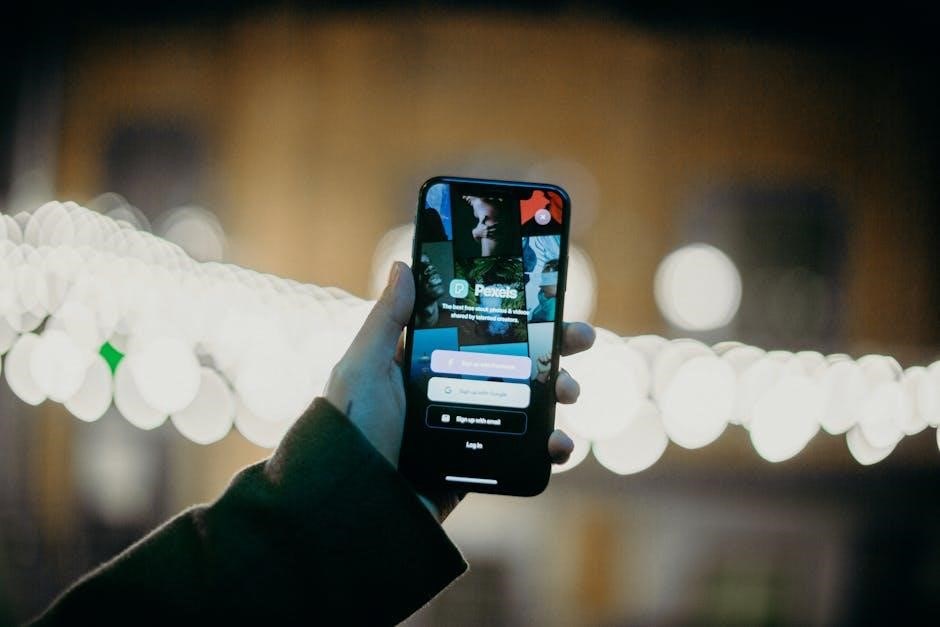
Setting Up the Mitel 5340e IP Phone
Connect the phone to your network using an Ethernet cable, ensuring power via PoE or an optional adapter․ Follow the user guide for initial setup instructions․
Hardware Installation and Requirements
Installing the Mitel 5340e IP Phone requires a PoE-enabled Ethernet switch or an optional power adapter for non-PoE environments․ Connect the phone to your network using a Category 5 or higher Ethernet cable․ Ensure the phone is placed on a stable surface and avoid exposing it to extreme temperatures or humidity․ The phone supports dual-mode functionality, requiring a compatible Mitel 5000 Communications Platform or SIP-compatible server․ Verify that your network infrastructure meets the necessary bandwidth and QoS requirements to ensure optimal call quality and performance․ Refer to the user guide for detailed installation steps and compatibility checks to ensure smooth operation․
Initial Configuration and Connectivity Options
The Mitel 5340e IP Phone supports both MiNet and SIP protocols, offering flexible deployment options․ Initial configuration can be performed manually or through automated provisioning․ Connect the phone to your network using a DHCP-enabled switch to obtain an IP address automatically․ For manual setup, enter the IP address, subnet mask, and gateway via the phone’s web interface․ Ensure the phone is provisioned with the correct SIP or MiNet server details for registration․ The phone supports VLAN tagging and QoS settings for optimized network performance․ Additionally, configure voice codecs and security settings as per your organization’s requirements․ For remote configurations, access the phone’s web interface using its IP address․ Power the phone via PoE or an optional external power adapter for reliable operation․

Navigating the Phone Interface
The Mitel 5340e IP Phone features a user-friendly interface with a graphical display and intuitive menu buttons․ Users can easily access call history, directories, and settings via the menu․
Understanding the Default Phone Window and Keys
The default phone window of the Mitel 5340e IP Phone provides a clear and intuitive interface․ It features a large LCD display (160×320 pixels) that shows call information, directories, and menu options․ The phone includes self-labeling keys, which automatically display their functions based on the active screen․ The main keys include the handset, speakerphone, and navigation buttons for scrolling through menus․ Programmable keys are also available, allowing users to customize shortcuts for frequently used features such as call handling, voicemail, and directory access․ The default window is designed to simplify navigation, ensuring users can easily access essential functions without complexity․ This streamlined design makes the phone user-friendly for both new and experienced users․
Customizing Programmable Keys and Settings
The Mitel 5340e IP Phone allows users to customize programmable keys to suit their specific needs․ These keys can be assigned to features such as speed dial, call forwarding, or voicemail access, enhancing workflow efficiency․ The phone supports up to 23 programmable keys, with one prime line key, providing flexibility for personalization․ Users can also adjust settings like ring tones, volume levels, and display brightness through the menu system․ The customizable keys are self-labeling, with labels appearing on the LCD screen, ensuring intuitive operation․ This feature-rich design enables users to tailor their phone experience, streamlining communication and improving productivity․ The ability to customize keys and settings makes the Mitel 5340e IP Phone adaptable to various work environments and user preferences․
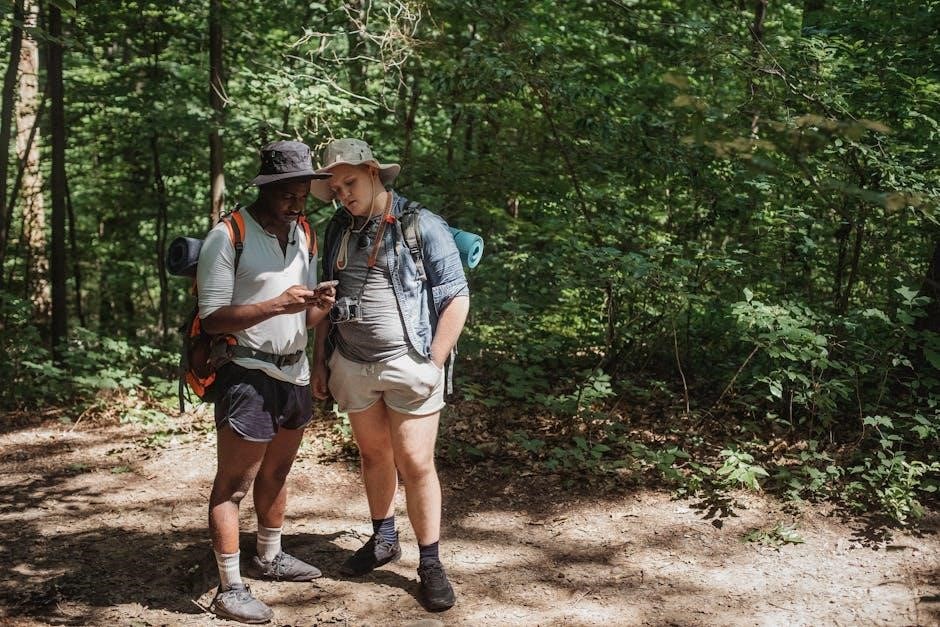
Using Advanced Features
The Mitel 5340e IP Phone supports advanced features like SIP and MiNet protocols, enabling seamless communication across networks․ Users can leverage programmable keys, voicemail, and call handling features to enhance productivity and streamline operations․
Enabling Voicemail and Call Handling Features
The Mitel 5340e IP Phone allows users to enable voicemail and advanced call handling features, enhancing communication efficiency․ Voicemail can be accessed directly via the phone’s interface, with an LED indicator alerting users to new messages․ Call handling features such as call forwarding, do-not-disturb, and call transfer can be configured to manage incoming calls effectively․ These features ensure that users can customize their call management experience, improving productivity and responsiveness․ The phone’s intuitive menu provides easy access to these settings, enabling seamless configuration of voicemail and call handling options tailored to individual or organizational needs․
Utilizing the Phone’s SIP and MiNet Protocol Capabilities
The Mitel 5340e IP Phone supports both SIP (Session Initiation Protocol) and MiNet (Mitel’s proprietary protocol), enabling flexible deployment in various enterprise environments․ SIP allows integration with standard VoIP systems, while MiNet ensures compatibility with Mitel-specific platforms, providing a seamless communication experience․ These protocols enable advanced call routing, presence, and unified communication features․ Users can leverage the phone’s dual-protocol support to connect to different systems, ensuring compatibility and scalability․ The 5340e’s ability to operate on both SIP and MiNet makes it a versatile solution for organizations transitioning between platforms or requiring integration with existing Mitel infrastructure․ This capability ensures robust performance and feature-rich functionality, meeting the demands of modern business communication needs effectively․
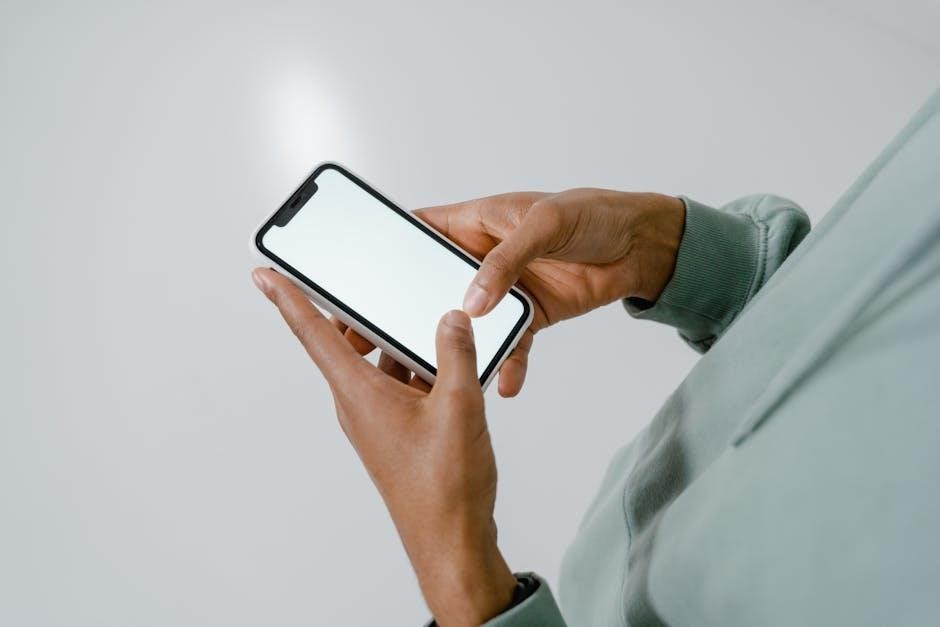
Troubleshooting Common Issues
Troubleshooting common issues with the Mitel 5340e IP Phone involves resolving connectivity and audio problems․ Performing a factory reset and updating firmware can often address these concerns effectively․
Resolving Connectivity and Audio Problems
Connectivity issues with the Mitel 5340e IP Phone can often be resolved by checking physical connections, ensuring Power over Ethernet (PoE) is enabled, or verifying network settings․ Audio problems, such as echo or distortion, may require adjusting volume levels, checking headset connections, or disabling unnecessary audio features․ Restarting the phone or performing a factory reset can also address persistent issues․ For more complex problems, updating the firmware to the latest version is recommended․ Referencing the user guide or contacting Mitel support can provide additional troubleshooting steps tailored to specific scenarios․ Regular maintenance and software updates help ensure optimal performance and minimize downtime․
Performing a Factory Reset and Updating Firmware
To perform a factory reset on the Mitel 5340e IP Phone, navigate to the Admin Menu, select Reset Options, and choose Factory Reset․ This will restore the phone to its default settings, erasing all custom configurations․ For firmware updates, ensure the phone is connected to the network․ Access the Admin Menu, go to Updates, and select Check for Updates․ Download and install the latest firmware version to enhance performance and security․ Always back up settings before performing a factory reset․ Consult the user guide or contact Mitel support for detailed instructions or assistance with complex updates․ Regular firmware updates ensure optimal functionality and compatibility with your communication system․



