The Linux command line is a powerful tool for system management. “The Linux Command Line” by William Shotts offers a comprehensive guide, teaching users to harness its full potential effectively.
1.1. What is the Linux Command Line?
The Linux command line is a text-based interface for interacting with the operating system. It allows users to execute commands, manage files, and perform system tasks efficiently. Unlike graphical interfaces, the command line relies on typed instructions, enabling precise control. Tools like cat and less are used to view files, while commands such as find help locate specific data. This interface is essential for developers and system administrators, offering flexibility and power for complex operations. Mastery of the command line unlocks Linux’s full potential, making it an indispensable skill for users seeking efficiency and control.
1.2. Importance of the Command Line in Linux
The Linux command line is crucial for efficient system management. It provides precise control over operations, enabling tasks like file management, process execution, and system configuration. Advanced users rely on it for scripting and automation, while administrators use it for remote server management. The command line offers direct access to Linux’s core functionalities, making it indispensable for troubleshooting and optimizing performance. Its versatility ensures consistent and powerful interaction with the operating system, making it a cornerstone of Linux proficiency.
1.3. Brief History of the Linux Command Line
The Linux command line traces its roots to Unix, developed in the 1970s by Ken Thompson and Dennis Ritchie. The Unix shell laid the foundation for Linux, created by Linus Torvalds in 1991. The command line became central to Linux, enabling users to interact with the kernel and perform tasks efficiently. Its design drew from Unix principles, emphasizing flexibility and scripting. Over time, tools like bash and zsh evolved, enriching the command-line experience and solidifying its role as a cornerstone of Linux system administration and development.
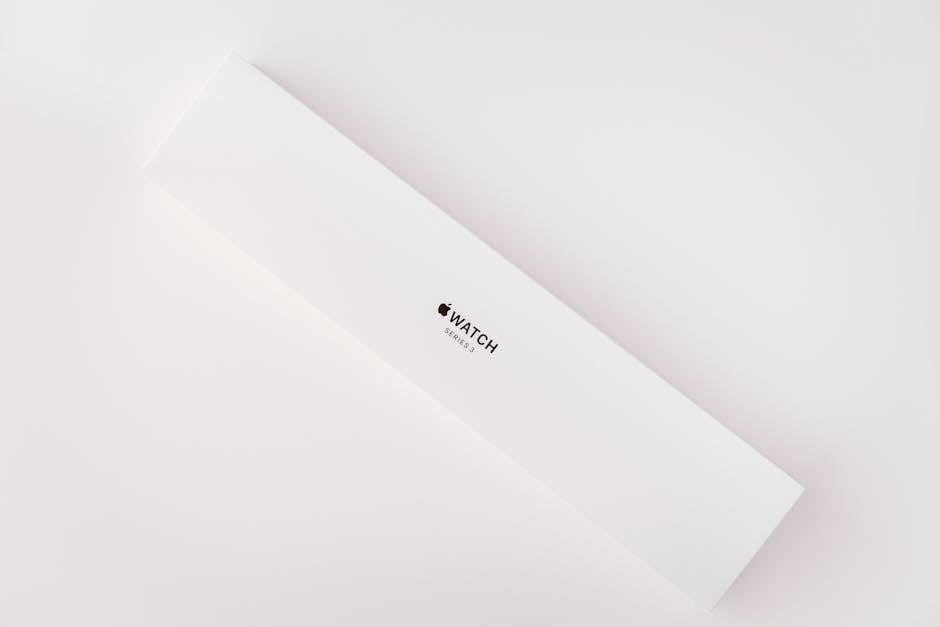
Basic Linux Commands
Essential commands like cd, pwd, ls, mkdir, rm, cp, and mv enable navigation and file management, while cat, less, and more help view file contents efficiently.
2.1. Navigation Commands (cd, pwd, ls)
Navigation commands are essential for moving through the Linux file system. cd changes directories, allowing you to move between folders. pwd displays the current working directory, showing your location. ls lists directory contents, revealing files and subdirectories. These commands provide the foundation for navigating and organizing files efficiently. Use cd .. to move up a directory or cd ~ to return to your home folder. ls -a displays hidden files, enhancing your file management capabilities.
2.2. File and Directory Management (mkdir, rm, cp, mv)
File and directory management is streamlined with essential Linux commands. mkdir creates new directories, while rm deletes files and directories—use rm -r for directories. cp copies files, and mv moves or renames them. These tools are vital for organizing your file system. Use rm -i for safer deletions, and combine commands with wildcards for batch operations. Mastering these ensures efficient file management and system organization, enhancing productivity in Linux environments.
2.3. Viewing File Contents (cat, less, more)
Viewing file contents is essential for system administration. The cat command displays entire files at once, while less and more allow scrolling through large files page by page. Use less for advanced features like backward navigation and search. For example, less filename opens a file, and pressing ‘/’ allows searching within it. These tools are indispensable for efficiently examining and managing text files in Linux environments, ensuring you can quickly access and review content as needed.
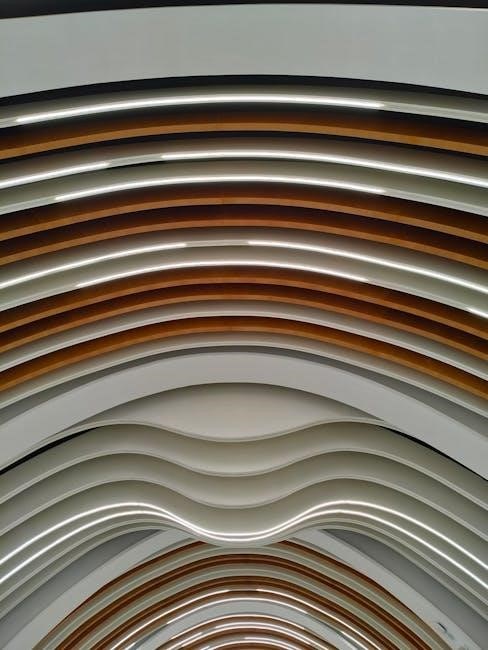
Advanced Linux Commands
Advanced Linux commands enhance efficiency, enabling complex tasks like file searching, filtering, and data processing. Tools like grep, find, and pipes streamline workflows, boosting productivity and problem-solving capabilities in the command line environment.
3.1. Searching and Filtering Commands (grep, find)
The grep command is essential for searching patterns in text files, while find locates files based on criteria like name, type, or size. Both tools are indispensable for efficiently managing and analyzing data. Using grep, you can filter output or identify specific lines in logs or documents. The find command, though complex, allows precise file searches, enabling tasks like locating large files or sorting by modification date. Together, these commands streamline workflows and enhance productivity in the Linux environment.
They are fundamental for automating tasks and troubleshooting system issues.
3.2. Pipes and Redirection in Linux
Pipes (|) and redirection (>, >>, <) are essential for streamlining workflows. Pipes allow the output of one command to serve as the input for another, enabling tasks like filtering logs with grep or viewing large files with less. Redirection sends output to files or devices, useful for saving results or appending data. These features enhance productivity by allowing complex operations to be performed efficiently, making Linux a powerful system management tool for both beginners and advanced users.
They enable seamless command chaining and output manipulation.
3.3. Permissions and Access Control (chmod, chown)
Permissions in Linux are managed using chmod and chown. chmod changes file permissions, allowing users to set read, write, and execute access for owners, groups, and others. chown modifies file ownership, transferring control to different users or groups. Properly configuring permissions ensures security and prevents unauthorized access. These commands are crucial for maintaining system integrity and are frequently used in scripting and system administration tasks. Understanding them is essential for effective Linux system management.
Mastering these commands enhances system security and efficiency.

Working with Text Editors
Text editors like Nano and Vim are essential for editing files in the command line, providing tools for efficient system configuration and script writing. Vital for system administration.
Nano and Vim are two popular text editors in Linux, each with unique features. Nano is a simple, menu-driven editor ideal for beginners, while Vim is powerful but complex, offering advanced editing capabilities. Both editors are widely used for configuring files and writing scripts, making them indispensable tools for system administration and development. Mastering these editors enhances productivity in the command-line environment, catering to both novice and experienced users alike.
4.2. Basic Editing Techniques
Mastering basic editing techniques is essential for efficient file manipulation. In Nano, users can navigate with arrow keys and perform actions like cutting (Ctrl+K) and pasting (Ctrl+U). Vim requires understanding its modal system, including Normal (navigation, deletion), Insert (typing), and Command (executing commands) modes. Key commands like j, k, b, and w enable quick movement, while dd deletes lines. These skills form the foundation for more advanced editing tasks, boosting productivity in the command-line environment.

Customizing Your Command Line Environment
Customizing your command line enhances productivity. Configure your shell with bash or zsh, and use aliases and shell scripts to streamline tasks and personalize your workflow efficiently.
5.1. Configuring Your Shell (bash, zsh)
Configuring your shell, such as bash or zsh, enhances your productivity. Personalize your environment by setting aliases, customizing prompts, and defining functions. Themes and plugins for zsh can also streamline your workflow. Bash allows you to modify startup files like .bashrc, while zsh uses .zshrc. These configurations enable tailored shortcuts and visual preferences, making your command-line experience more efficient and enjoyable. Explore these options to create a shell environment that suits your needs perfectly.
5.2. Aliases and Shell Scripts
Aliases simplify repetitive commands by creating shortcuts. For example, aliasing ls -la as la saves time. Shell scripts automate tasks by combining commands into executable files. Start scripts with #!/bin/bash, then add commands. For instance, a script can automate backups or system updates. These tools enhance efficiency, allowing users to focus on complex tasks while minimizing repetitive efforts. They are essential for streamlining workflows and customizing your Linux experience.

Command Line History and Help
Linux provides tools like the history command to review past commands and the man command for accessing detailed manual pages of any command or function.
6.1. Using the History Command
The Linux history command allows users to view a list of previously executed commands. This is useful for tracking actions and reusing commands without retyping. By default, it stores commands in the ~/.bash_history file. Users can scroll through past commands using Ctrl + r or reuse them by number with !. The history command is a time-saving tool for efficient command-line work, as detailed in “The Linux Command Line” by William Shotts.
6.2. Accessing Manual Pages (man command)

The man command provides detailed documentation for Linux commands and functions. For example, man ls displays the manual for the ls command. Manuals often exceed terminal length, requiring a pager like less or more. This tool is essential for learning command syntax, options, and usage examples, as highlighted in “The Linux Command Line” by William Shotts, making it a vital resource for both beginners and experienced users alike.

Practical Use Cases
Practical use cases include automating tasks with shell scripts and processing data using command-line tools like grep and find, as detailed in William Shotts’ comprehensive guide.
7.1. Automating Tasks with Shell Scripts
Shell scripts enable users to automate repetitive tasks, such as system administration and file management. By creating scripts, users can execute sequences of commands efficiently, saving time and reducing errors. For example, a script can automate daily backups or perform complex data processing. These scripts are essential for streamlining workflows and enhancing productivity in Linux environments. They are discussed in detail in “The Linux Command Line” by William Shotts, providing practical examples for real-world applications.
7.2. Processing Data with Command-Line Tools

The Linux command line offers powerful tools for data processing. Utilities like grep and find enable efficient filtering and searching of text files. For example, grep can extract specific patterns, while find locates files based on criteria. Tools like pdfgrep extend functionality to PDF files, allowing users to search for strings within them; These tools streamline data analysis and manipulation, making the command line an indispensable resource for handling large datasets and complex queries, as detailed in “The Linux Command Line” guide.

Additional Resources
Explore additional resources to deepen your Linux command line knowledge. Key resources include books like “The Linux Command Line” by William Shotts, LinuxCommand.org guides, and active online communities.
- Books: “The Linux Command Line” by William Shotts.
- Guides: LinuxCommand.org for extensive tutorials;
- Communities: Engage with forums for peer support.
8.1. Recommended Books and Guides
A comprehensive guide to mastering the Linux command line is found in “The Linux Command Line” by William Shotts. This book provides a detailed introduction, covering basic concepts to advanced techniques. Another valuable resource is the LinuxCommand.org project, offering extensive tutorials and practical exercises. Both are highly recommended for users aiming to deepen their understanding and proficiency in Linux system management. These resources cater to both newcomers and experienced users seeking to refine their skills.
8.2. Online Communities and Forums
Engage with online communities like LinuxCommand.org, offering extensive tutorials and exercises. The Linux Command Line video series provides hands-on learning. Forums discuss tools like find and PDF handling. These platforms foster collaboration, helping users master Linux. Participate to enhance your skills and troubleshoot effectively.



